May 31, 2024
Raycast — The Ultimate Spotlight Replacement
cool software
mac
productivity
Discover how Raycast can transform the way you use your Mac by enhancing navigation, control, and functionality—all from your keyboard.
Raycast has revolutionized the way I interact with my Mac, making tasks faster and more efficient.
What's Raycast?
Raycast is the best way to navigate, control, and expand the functionalities of your Mac, right from your keyboard (for free). If you're familiar with Spotlight search, it's like that on steroids. In this post, I'll go over installation and ways that I personally use Raycast.
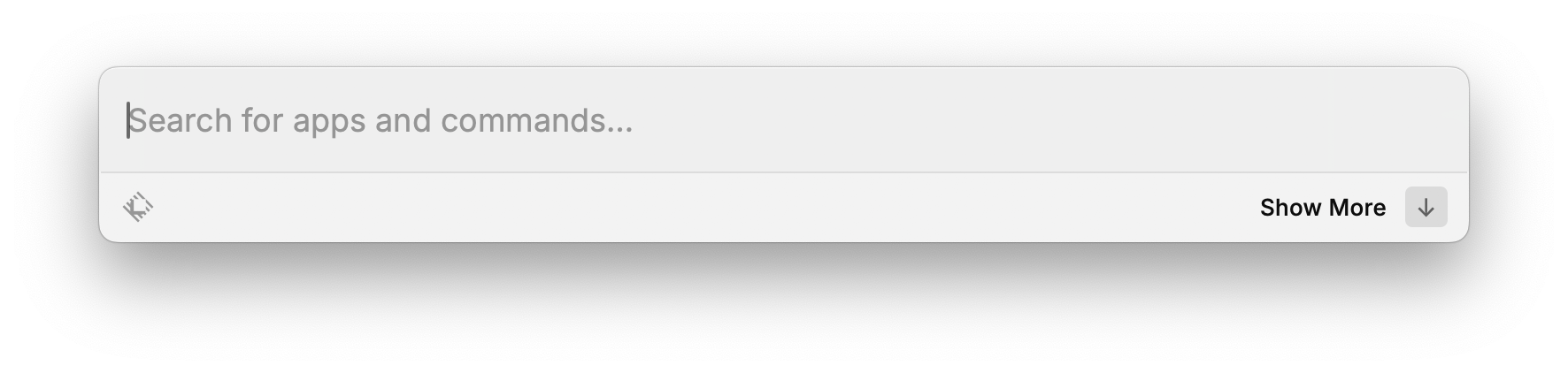
If you're not familiar with Spotlight Search, here's a quick overview
If you're on a Mac and haven't changed any Spotlight search settings, it should be enabled by default. Just press ⌘ + Space and see a floating search bar that looks like this:
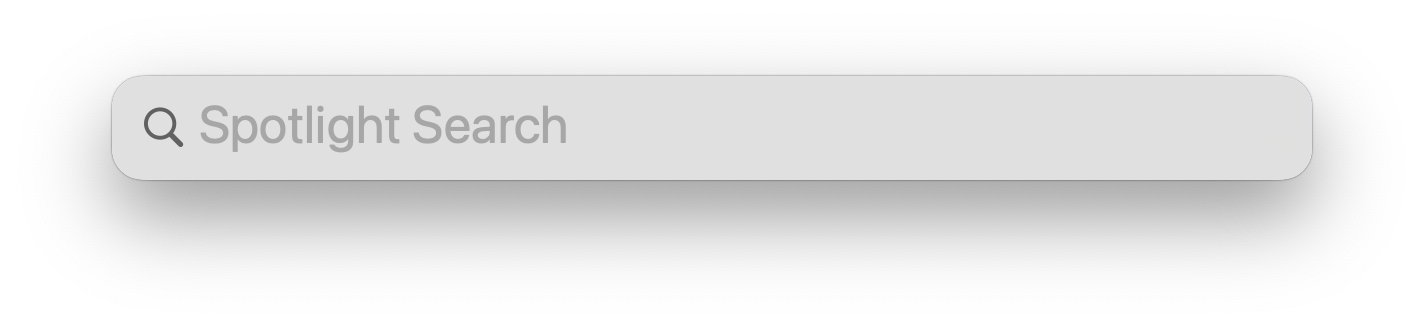 If you start typing the name of an app, you'll see some results appear:
If you start typing the name of an app, you'll see some results appear:
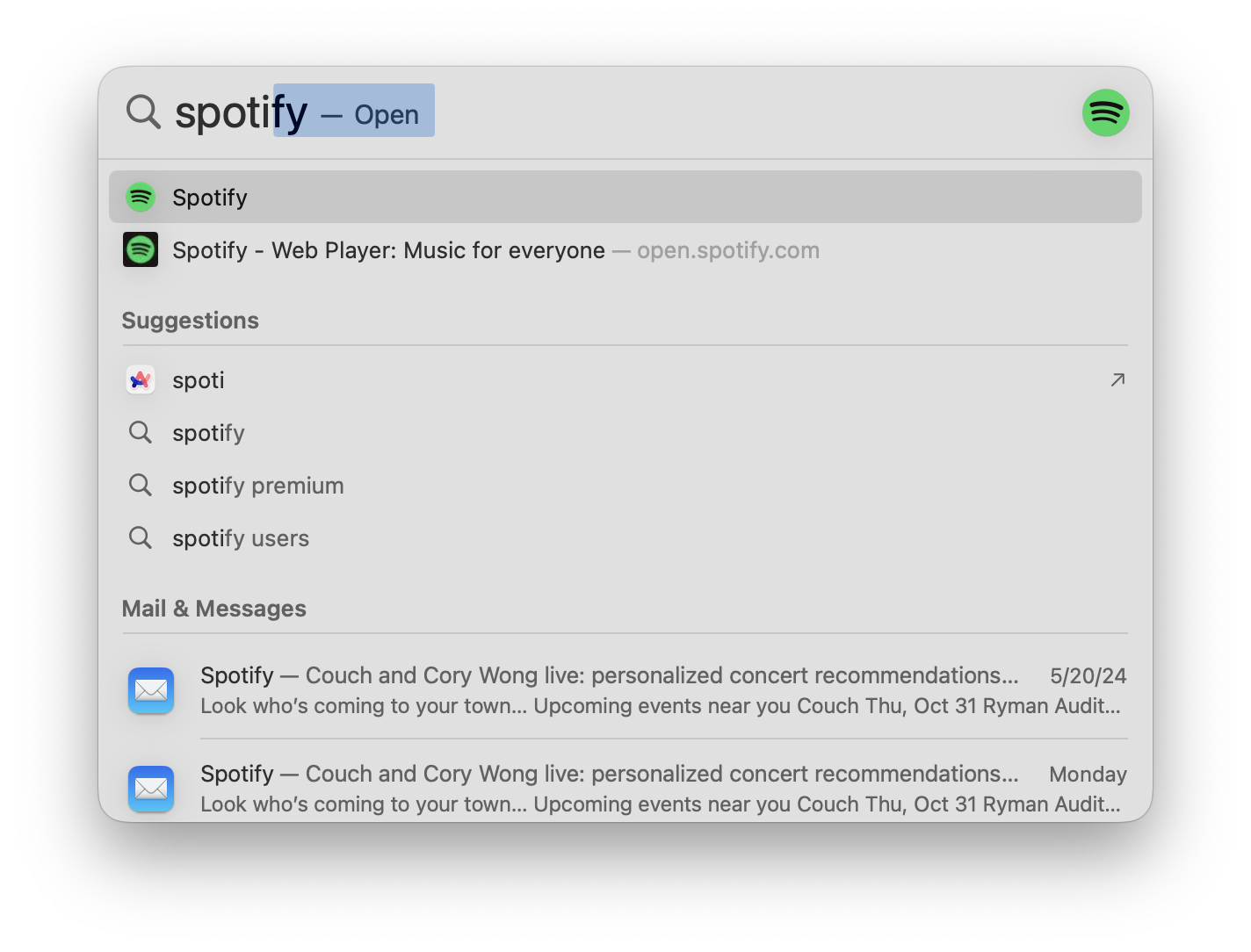 You can also do quick calculations like 6*42 and see the result right away. There are plenty of great things about the built-in Spotlight Search on Mac, but Raycast takes it even further.
You can also do quick calculations like 6*42 and see the result right away. There are plenty of great things about the built-in Spotlight Search on Mac, but Raycast takes it even further.
Installation
To install Raycast, head to their website or install it with Homebrew with the following command:
brew install --cask raycast
Built-in Functionality
First and foremost, Raycast has all the functionalities you'd expect from Spotlight search, like searching apps and doing calculations. In addition, it has an extensive library of community extensions that can connect it to almost anything.
App Launcher
You can launch apps by searching them, but personally I've noticed Raycast being much faster and more accurate than Spotlight. It has fuzzy search, and also keeps track of which apps you're most likely to use, so that those are always the first result when typing. For example, when I type in vs into Raycast, I get Visual Studio Code as my top result, whereas in Spotlight I get results for random files in my computer that I don't know or care about.
Spotlight Search
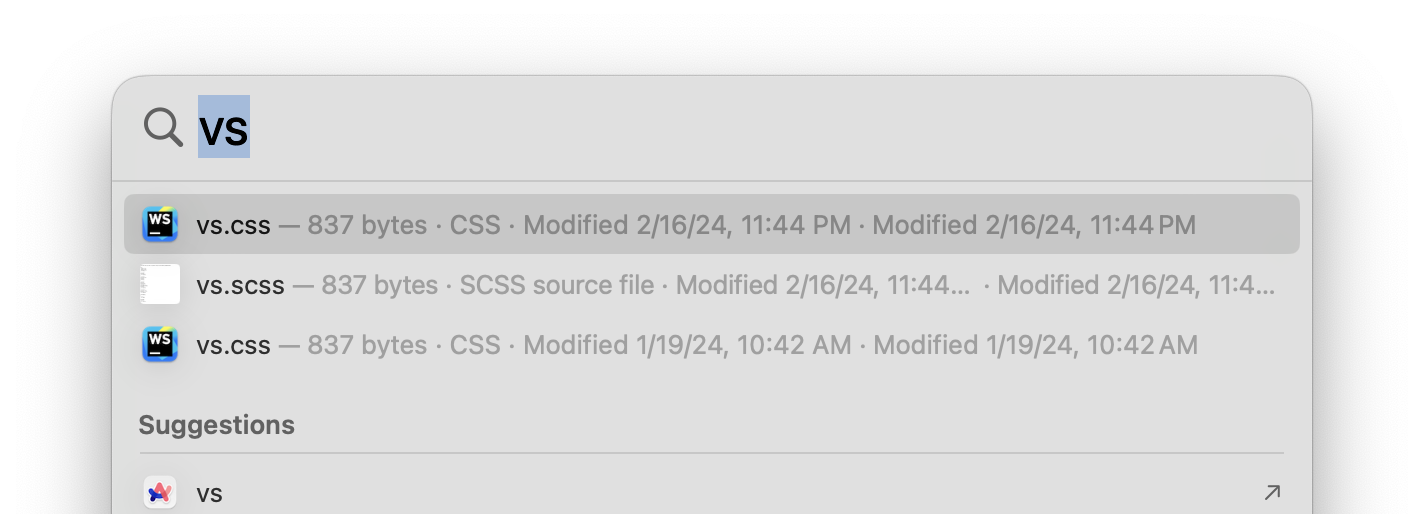
Raycast
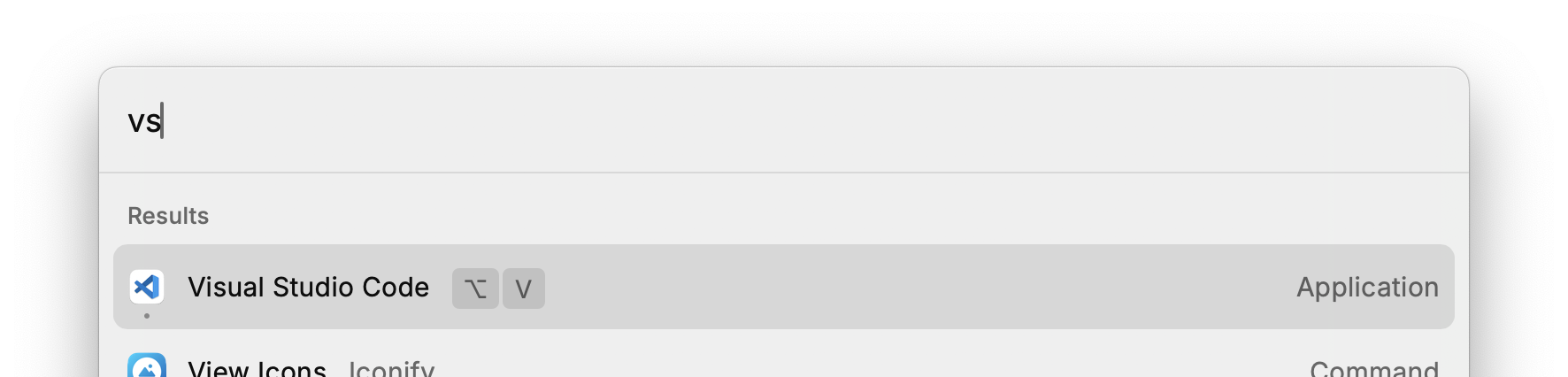
You might also notice a little ⌥ V indicator next to the app name. That's because Raycast allows you to assign custom hotkeys to launch any app! Since I open up Visual Studio Code a lot, I have quick access to it anytime, no matter what application is open on my Mac. I just type ⌥ V and VS Code pops up front and center!
This feature alone makes Raycast drastically improve my efficiency on Mac. No more hunting in the Dock at the bottom for the app icon that I'm looking for — I just type a quick shortcut, that's engraved into my muscle memory at this point, and the app pops up immediately.
I've set up custom hotkeys to launch a bunch of my most-used apps like my browser, Messages, Finder, my terminal, and more. I'd definitely recommend setting up custom hotkeys for your most-used apps.
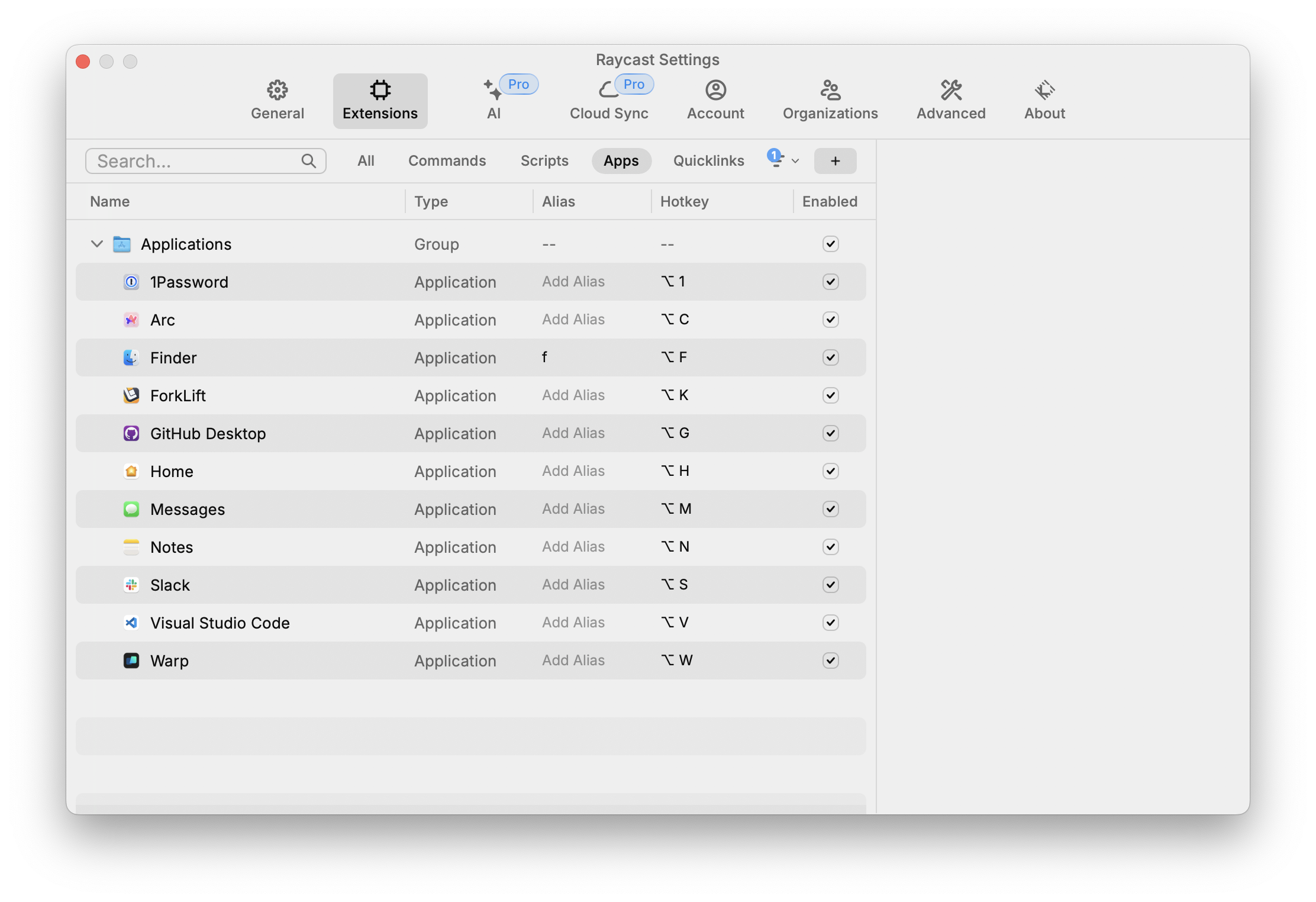
Window Management
Another huge time-saver for me is Raycast's built-in window management feature. Instead of getting your mouse in just the right position to drag the window to a different size, you can just hit a shortcut on your keyboard to snap the active window to a size you specify. Raycast has dozens of specific window configuration options, some of which you can see below:
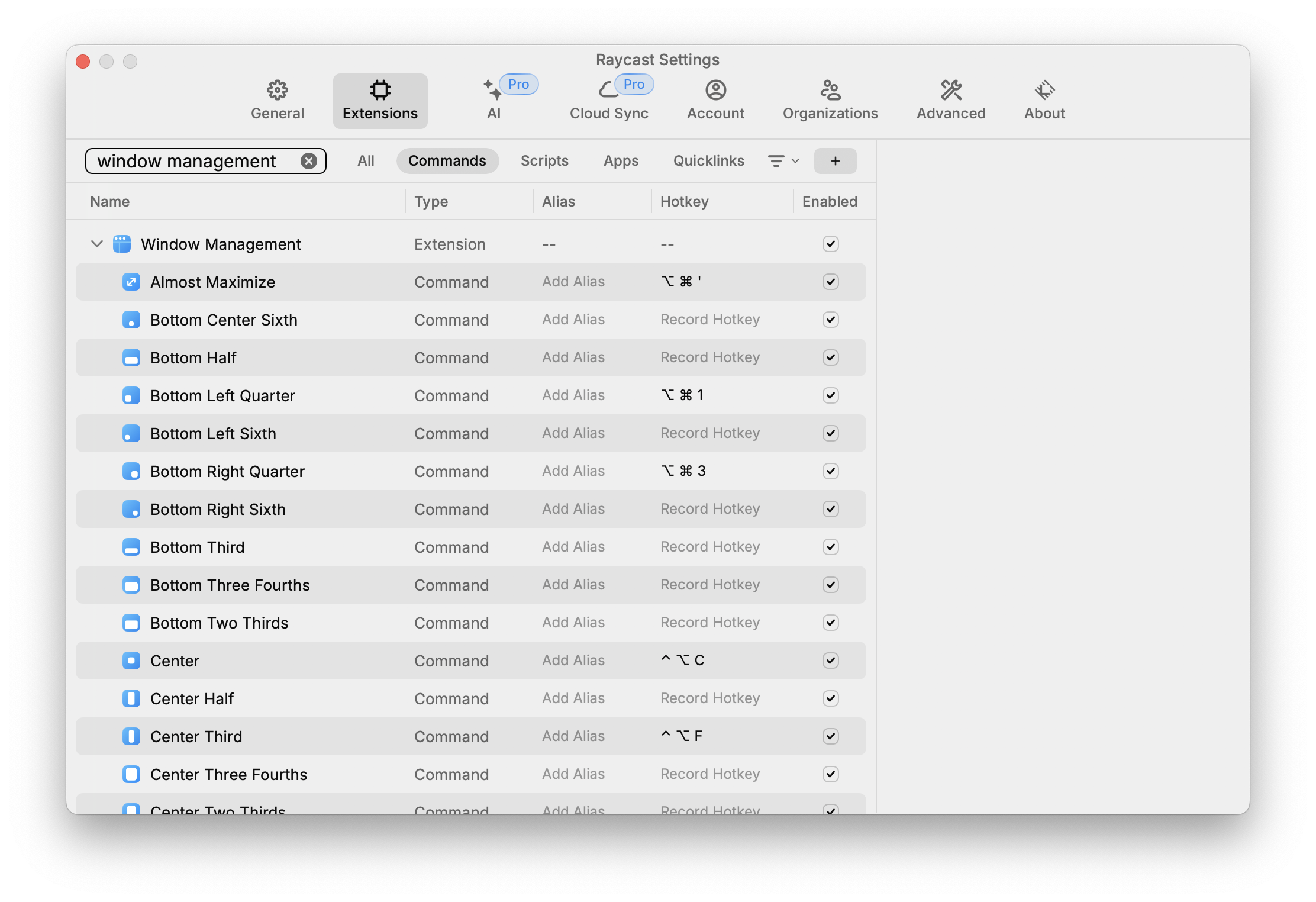 The ones I personally use the most are:
The ones I personally use the most are:
⌥ ⌘ ←to snap a window to the left half⌥ ⌘ →to snap a window to the right half⌥ ⌘ returnto snap a window to fill the screen
Here's a clip of it in action:
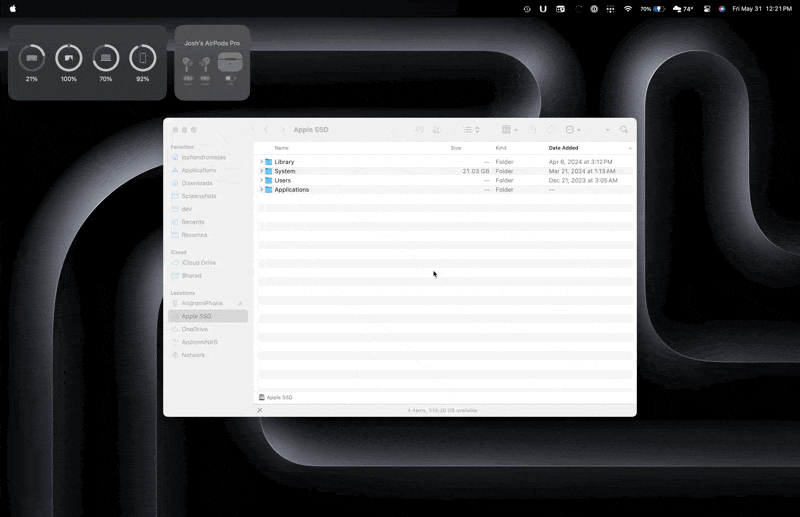
Emoji Picker 🔥
I know that Mac has a built-in emoji picker, but it's really slow and bit annoying to use in my opinion. Raycast's "Search Emoji & Symbols" command is much better.
I mapped mine to the hotkey ⌥ E ('E' for emoji 🤷♂️) and it pulls up a window to pick an emoji. You can also just type what you're looking for and it'll narrow down exactly what you want. Hit enter and it'll automatically paste it in whatever text field you currently have open.
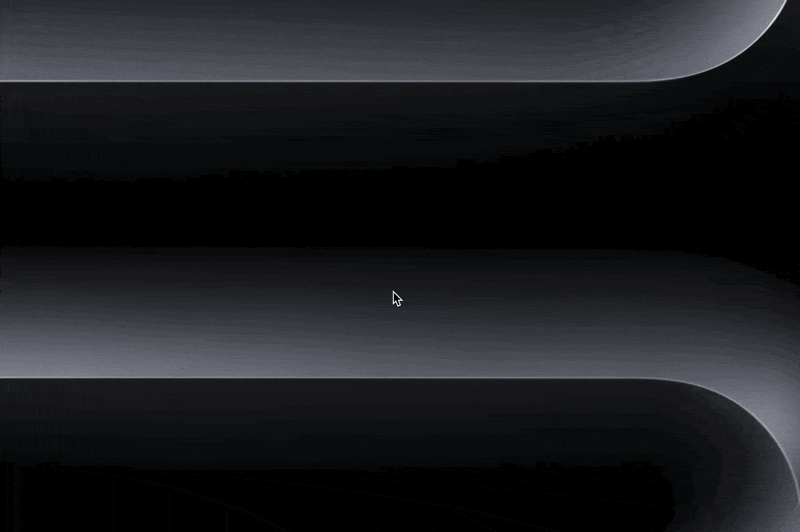
Extensions
A great part of Raycast is the huge library of extensions in its store (don't worry, they're free!). People have submitted extensions for all kinds of tools to allow you to access apps like ChatGPT, Google Translate, Spotify, and more right from the launcher.
I'd definitely recommend checking out their store and poke around a bit to see if there are any tools you use often that would be nice to have just one shortcut away.
Conclusion
Obviously I only scratched the surface of what's possible with Raycast, but these are some of my top use cases. Everyone's a bit different, but I would argue that everyone would benefit from having a tool like this, especially since it's free!
Resources & Research Topics
I always suggest doing your own research on the tools you use. What works for me might not be the best option for you, so here are some research suggestions to get you started:
- raycast.com: The official website for Raycast where you can learn about all their features.
Other Spotlight/Raycast alternatives
- Alfred — I have used this in the past and it was great. I prefer Raycast for myself, though.
- Monarch — Haven't ever used it, but have heard great things.
- ueli — Never used or heard of it. Just came up in a Google search.
Search suggestions for additional learning:
Raycast alternativesBest Raycast extensionsRaycast vs AlfredRaycast free vs paid